You can check out my previous post on Google classroom Google Classroom-Part I
In case you missed my other post, this is what my home page on Google Classroom looks like. I only used it with my Honors Math 7 class at the end of the year to test it out and see how it worked. I loved it (as did my students) and I will be starting off this coming school year using it with all four of my math classes.
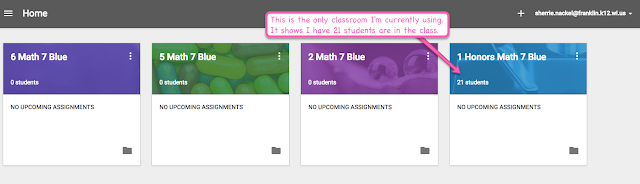 |
| These are my four math classes. |
My main purpose for using classroom was to store documents students needed access to like assignments, answer keys, and PDFs of the mini lessons I teach on the SMARTBoard as part of my math workshop. I wanted students who were absent to be able to stay caught up if they chose to and I have to say they have impressed me with their responsibility. My previous blog post linked above explained in detail how I used the About page with my students.
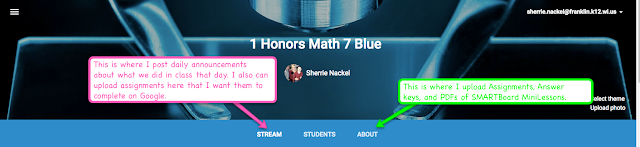 |
| This is what the top of my home page looks like |
This post will focus on how I used stream with my class. Stream is where you can post announcements or share assignments with students. I did not share assignments this way often because I don't really do the grading on Google (although I can and maybe will down the road). I do, however, have two examples of house I shared assignments with my students.
Each day I put out a daily announcement to my students after class was over. That way if a student was absent or missed part of class for a music lesson, or just plain was not paying attention and didn't remember what we did or if there was an assignment, s/he could check without having to ask me or another student. The majority of my Honors Math 7 students were highly motivated and would check classroom if they were absent, look at the mini lesson, and print out and do the homework assignment. It was so nice for them to come back to class and be right on track with the lesson and homework even if they missed class.
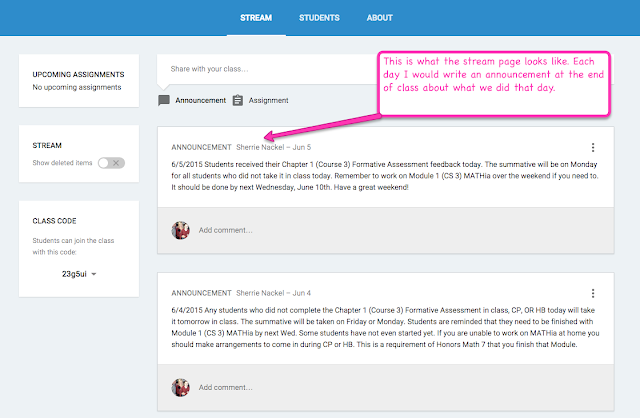 |
| This is what my stream looks like |
I really liked doing "Friday Letters" as a running google doc. Even though we only tried it out for a few weeks, I think I will stick with this method next year. I also plan on commenting back to students on their letters. I think this will definitely help me develop a great rapport and connect with each individual student of mine. Because this was a running document it was important that students did not submit it as finished. If they forget and submit it, it's very easy for them to back in and change it back to not done. I really think Friday Letters deserves it's own blog post, but maybe that will wait until next fall until I have done it for a longer period of time.
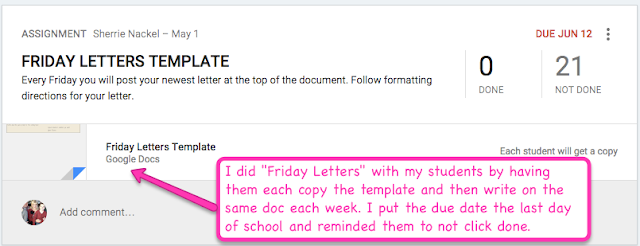 |
| Friday Letter assignment on classroom |
This is an actual letter one of my students wrote to me. Each week they put their new letter at the tope of the document.
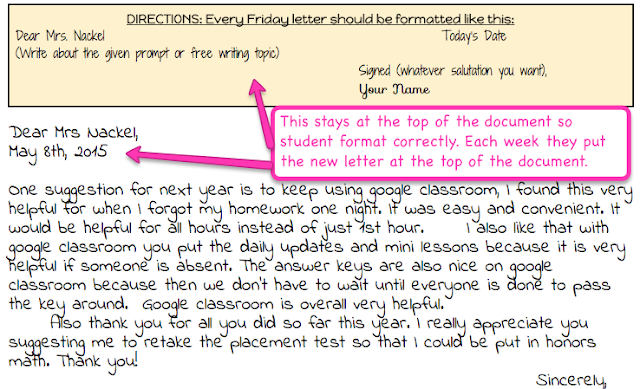 |
| Friday Letter student sample |
This was an assignment where the students did their "Critical Concepts" (which is key vocabulary) as a google doc. They each got a copy via classroom and then submitted the assignment when finished. It's really nice because if it shows any students "not done" you can click on and find which students are not finished. It's very easy to keep track of who still needs to finish.
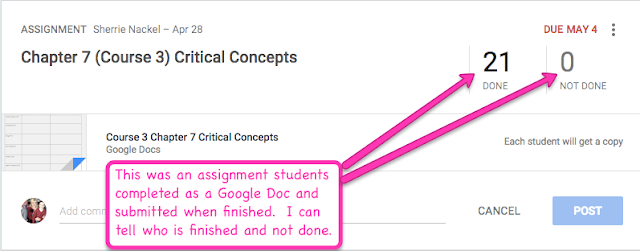 |
| Critical Concept assignment on classroom |
This is a an example of what one student did for Critical Concepts.
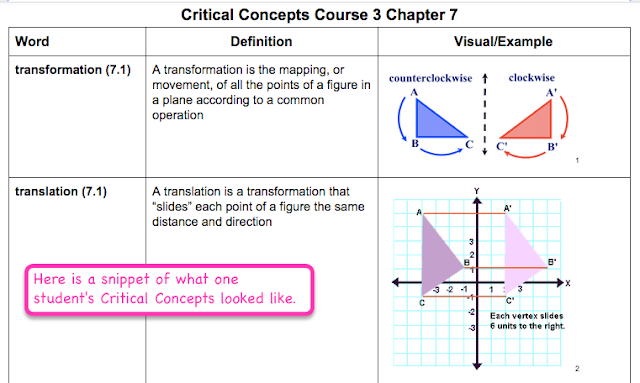 |
| Critical Concepts student sample |
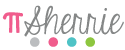
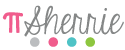
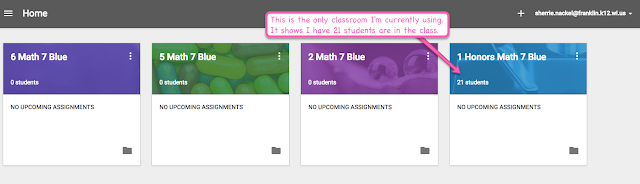
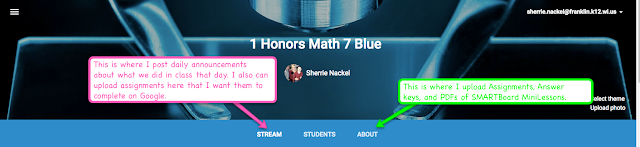
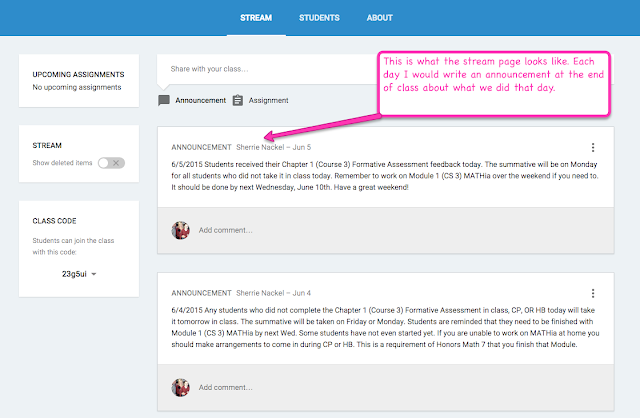
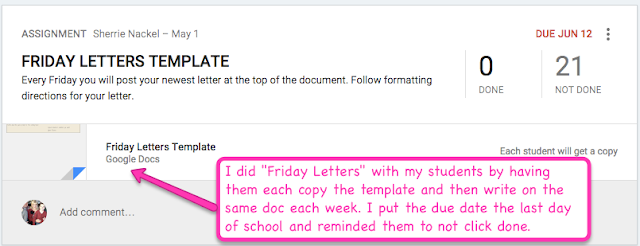
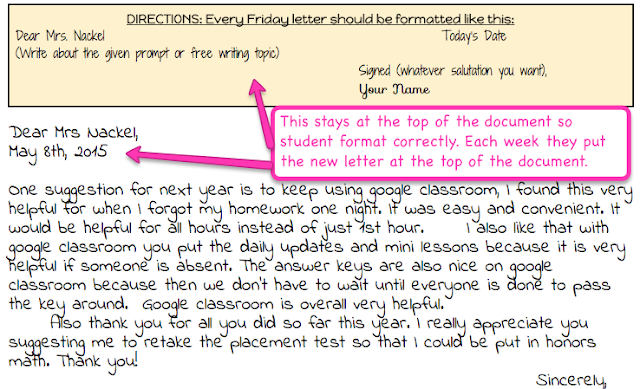
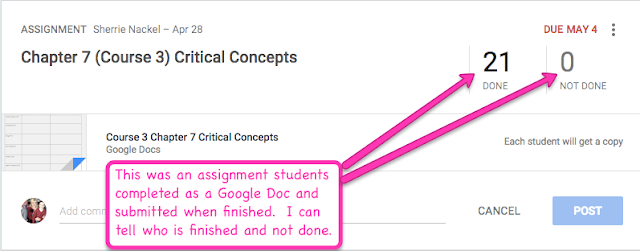
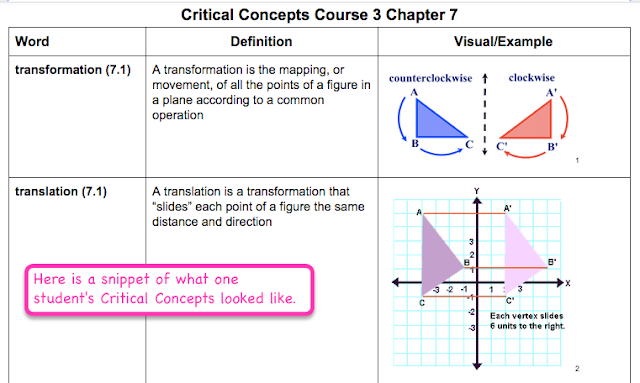
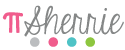

Good post to share your thinking and modeling for using Classroom. For those classes with Chromebooks, students can still do their work on paper or a dry erase board and in a google doc, use the INSERT 》IMAGE 》TAKE A SNAPSHOT method to take a photo using the Chromebook's camera right into the doc. Good and quick way to capture learning digitally if turning in assignments via Classroom.
ReplyDeleteThanks Chad. I'm really looking to doing so much more with google classroom next year.
Delete