I know I have not blogged in forever. I think I've even missed a month or two of Currently. So many great things have been happening in my classroom this year. I LOVE my students and get sad thinking we only have 3 more weeks together (not that I'm not looking forward to a relaxing summer). I have three boys of my own and the oldest one is a sophomore and made the Varsity LAX team and the younger two both play LAX and BB. Needless to say every free moment for the past few months has involved cheering one of them on in their sports endeavors. It has been so much fun and one of my favorite parts of being a mom, but there has been no time for blogging. I have myriad ideas for blog posts and hopefully this summer my creative juices will flow again on this blog when I get a chance to breathe.
I decided a couple months ago to try out Google Classroom with my Honors Math 7 class for 4th quarter. I wanted to just test out a few things on a small scale to get the hang of it myself before committing to doing it with my other three classes of Math 7. I'm no expert on classroom, but with the help of my awesome tech coach I figured out how to use it to for the benefit of my students and things have been going really well with it. It was easy to set up. I mean really easy. It does take some work to keep up with all the document uploading and the more you have on Google the easier it will be for you.
My purpose in trying it out small scale was to understand the best way to organize my documents when using them in classroom and how to store them on Google Drive when the chapter was finished. I wanted to see the workload it would add to my already very jam packed schedule of things I need to do on a daily basis. I wanted to have the freedom to try things out on a small scale (one class) and get feedback from my students on what they like about/need from Google Classroom. I kept reminding my students that Classroom is for their benefit first and foremost. This blog post is an overview of classroom and focuses mainly on what I store on the About page.
Step one of course is I set up my Google Classroom. I actually already did that last year and never really used it so that step was done. Once you create a class you are given a "Class Code". I simply gave this to my students and they typed in the code for my class. They knew what to do because other content teachers have been using Google Classroom all year.
My main purpose for using classroom is to store documents students may need access to like assignments, answer keys, and PDFs of the mini lessons I teach on the SMARTBoard as part of my math workshop. I wanted students who were absent to be able to stay caught up if they chose to and I have to say they have impressed me with their responsibility.
Stream is where you can post announcements or share assignments with students. I do not share most assignments this way because I don't really do the grading on Google (although I can and maybe will down the road). I have been putting out a daily announcement to my students each day after class is over. That way if a student is absent or missed part of class for a music lesson, or just plain was not paying attention and does not remember what we did or if there was an assignment, s/he can check without having to ask me or another student. The majority of my Honors Math 7 students are highly motivated and will check classroom if they are absent, look at the mini lesson, and print out and do the homework assignment.
These are the three folders I have shared on my About Page: MiniLessons, Assignments, and Answer Keys. I keep everything in the folders until the chapter summative assessment. At that time I move the documents into storage folders in my Google Drive (that could be another post).
I've given the example of what my students would do to see the mini lesson for 9.1 if they missed that.
My students correct their own homework at the beginning of class everyday. They look over the answer key in Google Classroom using their Chromebooks (we are 1:1). They love being able to access the assignment answer keys instead of waiting for the key to be passed around the room like we did in the past. I answer any questions on homework after they check it. This all occurs while they are completing their daily warm-up.
I upload the assignments in classroom so students have access. This puts to responsibility back on the student if they misplace or forget their assignment at school and want to complete it on time.
It has been very time consuming to make PDFs of the Mini Lesson portion of workshop that I share with students via my SMARTBoard. I think it's so worth it though, sometimes students need to look at the worked examples one more time. It's great if a student misses the mini lesson or just want to look it over again, they still have access to the mini lesson.
Those are the three main things I have been uploading for my students on my About Page. I have also uploaded a couple assignments via the Stream, see the post linked below for more information. Feel free to ask any questions here or on Twitter @luvbcd
Google Classroom Part II- Using Stream for Announcements and Assignments
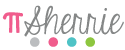
I decided a couple months ago to try out Google Classroom with my Honors Math 7 class for 4th quarter. I wanted to just test out a few things on a small scale to get the hang of it myself before committing to doing it with my other three classes of Math 7. I'm no expert on classroom, but with the help of my awesome tech coach I figured out how to use it to for the benefit of my students and things have been going really well with it. It was easy to set up. I mean really easy. It does take some work to keep up with all the document uploading and the more you have on Google the easier it will be for you.
My purpose in trying it out small scale was to understand the best way to organize my documents when using them in classroom and how to store them on Google Drive when the chapter was finished. I wanted to see the workload it would add to my already very jam packed schedule of things I need to do on a daily basis. I wanted to have the freedom to try things out on a small scale (one class) and get feedback from my students on what they like about/need from Google Classroom. I kept reminding my students that Classroom is for their benefit first and foremost. This blog post is an overview of classroom and focuses mainly on what I store on the About page.
Step one of course is I set up my Google Classroom. I actually already did that last year and never really used it so that step was done. Once you create a class you are given a "Class Code". I simply gave this to my students and they typed in the code for my class. They knew what to do because other content teachers have been using Google Classroom all year.
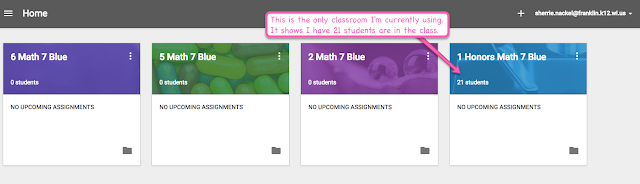 |
| All four classes are set up and ready to go, but I'm only it with Honors Math 7 this quarter. |
Stream is where you can post announcements or share assignments with students. I do not share most assignments this way because I don't really do the grading on Google (although I can and maybe will down the road). I have been putting out a daily announcement to my students each day after class is over. That way if a student is absent or missed part of class for a music lesson, or just plain was not paying attention and does not remember what we did or if there was an assignment, s/he can check without having to ask me or another student. The majority of my Honors Math 7 students are highly motivated and will check classroom if they are absent, look at the mini lesson, and print out and do the homework assignment.
These are the three folders I have shared on my About Page: MiniLessons, Assignments, and Answer Keys. I keep everything in the folders until the chapter summative assessment. At that time I move the documents into storage folders in my Google Drive (that could be another post).
I've given the example of what my students would do to see the mini lesson for 9.1 if they missed that.
 |
| Students click whichever folder they need. |
 |
| They click the document they need. |
 |
| This is just the first page of the Mini Lesson as it was broken into more than one part with work time mixed in. |
I upload the assignments in classroom so students have access. This puts to responsibility back on the student if they misplace or forget their assignment at school and want to complete it on time.
It has been very time consuming to make PDFs of the Mini Lesson portion of workshop that I share with students via my SMARTBoard. I think it's so worth it though, sometimes students need to look at the worked examples one more time. It's great if a student misses the mini lesson or just want to look it over again, they still have access to the mini lesson.
Those are the three main things I have been uploading for my students on my About Page. I have also uploaded a couple assignments via the Stream, see the post linked below for more information. Feel free to ask any questions here or on Twitter @luvbcd
Google Classroom Part II- Using Stream for Announcements and Assignments
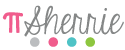

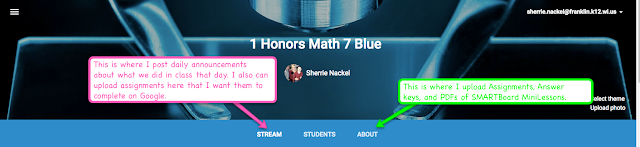
Sherrie - Thank you for sharing how you use Google Classroom. I experimented as well - but also have a Google Site Class website. I found I was duplicating effort. Now I see how you organize your folders on the Google Classroom About page I can envision a way to set up folders and share them in two places without extra work. Awesome!
ReplyDeleteHi Beth,
DeleteI also have a google site, but honestly I never do anything with it. My district required every teacher to set one up. I love classroom so much more and it makes sense to me how it all works.
Great post! I'm just beginning to use Google Classroom and your post gave me some great tips on how to organize my page. Thanks!
ReplyDeleteHi Cindy,
DeleteGlad the post was helpful.
We were just given Chrome books to "get to know" over the summer because we will be piloting them next year. I put Google Classroom on my "learn to use" list for the summer.
ReplyDeleteI hope to catch up with you via email and twitter!
Hi Michele,
DeleteClassroom is wonderful and works so well with the Chromebooks.
Hello! I have a couple questions about the mini lessons. Are these prepared in advance or written on as you explain? I've read your prior blog post and also have access to the Carnegie series but I'm not understanding where your posted mini lessons come from. They are so neat! I've attempted many times to record a lesson for students but without audio, they don't seem to catch on to the steps I'm working out or my thought processes. Do your mini lessons include audio and if so, do you have an example I could view. Thanks so much bbeversole@gmail.com
ReplyDeleteHi Brittany
DeleteWhat you see above are PDFs of my SMARTBoard files of the Carnegie curriculum. I first take the PDFs of the curriculum and put them in SB files. I do the mini lesson in front of the class on my SB. I write as I go. I often go back at the end of the day and clean up my SB lessons before I upload them as PDFS to put on Google Classroom. A lot of what you see typed out was previously written in my own handwriting. I'm a little bit obsessive about neat handwriting and that's sometimes difficult on the SB. There is no audio with these files. Students just have to read through them. Now down the road it would be great for me to add some audio, but at this point I haven't. Hope that helps clarify things for you.